A recent upgrade to Propellerhead Reason (version 4) has brought on a wave of fresh and exciting things to blog about. Upgrading from Reason version 2.5, there are some new instruments, effects, mastering effects, and the Combinator. This is not an instrument all by itself, but it can become one, and it can become our new best friend.
With a new version of Reason on my machine, I opted to give the older version to a family member, in hopes of him becoming hooked...... We'll see. Also, I am thinking ahead to spending time with him, riding the learning curve that comes with writing music with midi and working within Reason. So, what a great time to start posting about Reason s devices. Here is a crude and humble beginning.
With previous editions of Reason, I seemed to always long for a few things that I could not seem to perform. I wanted a way to add “some balls”, or bottom end thump to a kick drum, for just one idea. This would involve combining several different patches and different instruments all together as one. This finished “dream sound” could be triggered by just one press of a midi keyboard key.
This is what I wanted. Most importantly, I longed for a way to write midi more simply for one instrument that triggered these layered sounds, instead of writing separate midi tracks in order to “sound” many different instruments at the same time. It sure would make life easier for me as I could also tweak the amount, or mix of each instruments output from just one place. I could also add effects to each patch, or the whole sum of the patches together as one.
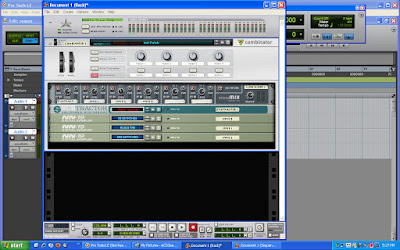 Collapsed view of Combinator and instruments inside it.
Collapsed view of Combinator and instruments inside it.To my rescue, the Combinator, found in Reason 4, from Propellerhead. Now we can all create multiple layered instruments, make them as simple or as complex as we wish, and then save them in Reason (as a Combinator patch) for later use. After all, why go through the trouble of creating a multiple layered monster if we cant call it up later. What if this new layered sound becomes a writers “back bone sound”? Perhaps a new multiple layered drum sound will now become my signature sound that separates my sound from everyone else'......
Creating your own Combinator patch is very simple. The hardest part about layering samples in the Combinator is knowing when to stop! To get going, simply start a new session in Reason. Open up, or “create” a new Combinator, by looking under the “Create” menu drop down list.
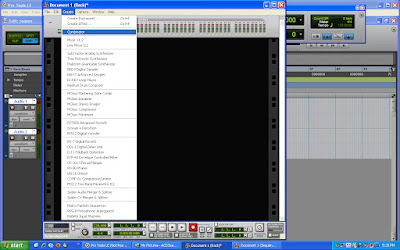 Creating the Combinator.
Creating the Combinator.Next, I like to open up a mixer. I like to keep things simple, so I tend to use the 6 channel mixer most often. This makes for six “layers” of sounds, but, also the mixer is smaller in size so you don't have to scroll up and down as often in the Reason interface.
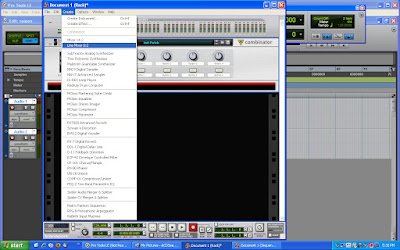 Creating the 6 line mixer.
Creating the 6 line mixer.Now you can start creating instruments, all inside the Combinator itself. I opted for two NN-19 units, and one Subtractor. This is simply just one example of what is possible, and with the Combinator the sky is the limit!
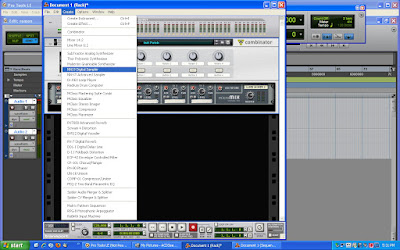 Creating the two NN19's.
Creating the two NN19's.
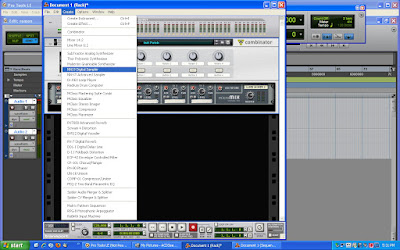 Creating the two NN19's.
Creating the two NN19's.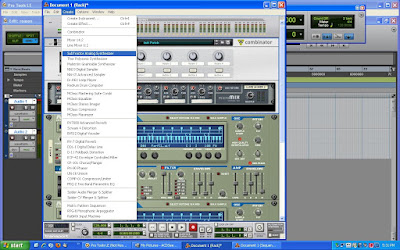 Creating the Subtractor synth.
Creating the Subtractor synth.For this particular Combinator patch that I was creating I wanted to get a piano sound that also had some bass guitar in it, and also some long sustaining strings in it too. This called for two NN-19's to cover the strings and the piano, and the Subtractor supplied the bass sample.
Notice that You can control each of the three instruments overall output, quickly and easily, by adjusting the different instrument levels of the 6 channel mixer. This makes dialing in the perfect sound a breeze.
Adding effects to your new Combinator sound creation is easy too, as they become a “aux send/return loop” in the 6 channel mixer.
 Combinator patch created, without reverb above, with reverb below.
Combinator patch created, without reverb above, with reverb below.
You can opt to “effect” each instrument separately, or the entire Combinator instrument as a whole. I decided to add reverb to the 6 channel mixer (as an effects loop) just so that I could add reverb to the piano only. I wanted the pianos long decay to come more to the front, and this really helped to make that happen.
Perhaps the best feature here is that we can save this new Combinator patch, name it, and re-call it later.
Saving the Combinator patches that you create is very easy. Look under the “File” drop down menu and select “Save Combinator patch as” and then follow along. Make sure to come up with a name that you will remember for your new creation, or make the names descriptive as you can.
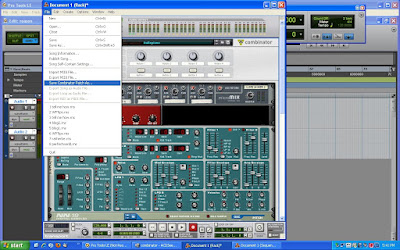 Saving the new Combinator patch.
Saving the new Combinator patch.By the way, I saved my new Combinator patch in the folder titled “Combinator backdrops”. I am not too sure where they should go, but it saved it and opened it up later, so that does work.
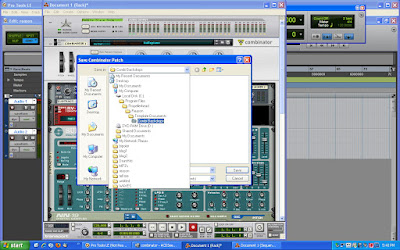 Combinator backdrops folder.
Combinator backdrops folder.When the time comes for you to re-open your newly created Combinator patch/instrument, let's say in a new song, the steps involved are just as simple as it was to create your new sounds. All you will need to do is to first open up a blank Combinator in any Reason song. Next, right click on the Combinators' name (or taped on name tag) and then select “Browse patches” from the small drop down menu. Lastly, double click on the patch that you want to open, and then you are making music.
Kudos to Propellerhead for coming up with such an elegant solution to such a common problem. I would have upgraded a lot sooner had I known the ease in which all of this Combinator stuff worked. I will admit that this is not a new upgrade or version, but if you are just getting to know Reason software, then you might find this post helpful.
As always, thanks for stopping by, and make sure that you become a subscriber today! Put this blog into your favorites list, and be sure to tell a friend.
I have placed (what I feel are) some the best sites/blogs for all of us home recording nuts to visit often over to your right hand side, so please feel free to check those sites out as well.

thank you extremely helpful
ReplyDeleteGreat reaading this
ReplyDelete