I thought that I might “film” each step of this process for you, but once I got started I had trouble just pausing long enough to use the restroom. I had gotten myself into “create mode”, and I was not coming out for anything. What I will be posting, however, are examples of my recent journey, just so that if anyone is interested in following along, on a like adventure, you can follow along with me. Your tips are always welcome.
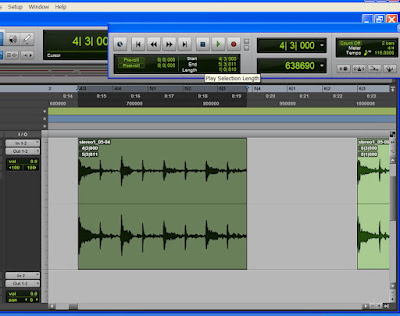 The "Raw loop" in Pro Tools 8.
The "Raw loop" in Pro Tools 8.To begin, I pulled out some old records that I have been purchasing from second hand shops. I dusted off the decades worth of dust and then put them on the ole' turn table. In no time at all I had dropped quite a few interesting loops into Pro Tools, and then the “editing down” began. I choose two loops in particular, just because they were disco. Hey, disco is just cool in its' own fun way. These two loops that I chose are very similar. As a matter of a fact they are from the same song, but one has a more defined guitar part in it.
Next in line, I needed to chop the loops up, and figure out what sort of “time” and tempo they were in. This is done just so that adding midi instruments (or other parts on top of the loops) can be done “in tempo”; which is a lot easier to do. Writing midi is easy when you can “write” the notes, to the music, or while in time. Other “perhaps live” instruments need not worry about the time/tempo so much, but with midi I do.
So to find the tempo information, I first copied and pasted it until I had four bars of it playing out in Pro Tools. Next, I high lit (selected) the four bars and expanded the view larger so that I could “tighten them up” to the exact start and stop points. While the bars were high lit, I used the “Identify Time” option, found under “Events” in the Pro Tools menu. This gave me the actual tempo for the loop.
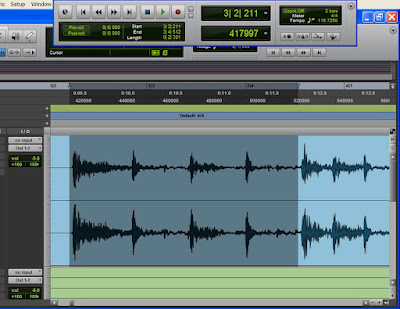 Finding the tempo of the loop with "Identify Beat" command in Pro Tools.
Finding the tempo of the loop with "Identify Beat" command in Pro Tools.Now that I had the tempo I could proceed to the next step. This next step could have gone in several different directions. From this point I could save the loop as a “wave” file, making sure to write down the tempo, open up a new Pro Tools file (set to this new found tempo) and then open up the newly created “wave” file into it. Then I thought “I could play around with this loop even more while inside in Reason 4”. Yep, I wanted to open the loop (as a midi file) with the Dr.Rex loop player, in Reason 4. So, I first had to turn the loop into a “Rex” file. I opened up the loop in Reason Recycle, and began to work out the midi slices.
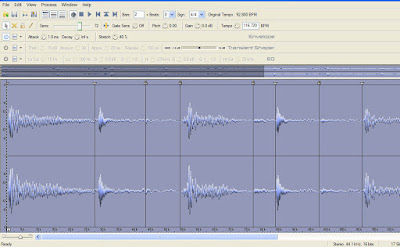 Reason Recycle for adding slices for the midi, for Reason 4.
Reason Recycle for adding slices for the midi, for Reason 4.Reason Recycle allows us to place markers on the exact place that we wish a new midi event to be. This sounds hard, but it is not hard at all. Listen to your loop and imagine where you might want the smaller parts to live on a midi keyboard. Doing this allows us to play each beat or sub beat on a midi pad or keyboard. So, I placed the markers where I wanted them (known as “slicing”), and then I entered the tempo in, and then saved all of this information into one easy-to-open and use “Rex” file. “Rex” files store slice information as well as midi information.
Of course I named, and then saved the original Pro Tools file that housed the original “loops”. I would want to keep this as a back up, just in case. Then I closed the original “loop” file, and then opened up a new song file in Pro Tools. This was done to both start fresh with just one loop in a song, and so that I could enter the new tempo in Pro Tools for my new loop. Lastly, I created some new stereo tracks, and inserted Reason 4 onto all of them as a plug in. All of the midi instruments in Reason 4, just for this loop.
All of the midi instruments in Reason 4, just for this loop.
Next, I opted to open up Reason 4 and then created a DR.Rex Rex file player. I opened up the newly created “Rex” file within the Dr.Rex, and then proceed to play around some more. You see, the DR.Rex player allows us to move parts of the loop (known as “slices”) around to wherever we want them to be. We can completely re-arrange a loops' slices with ease while in Reason 4, and then we can even change their individual panning, volume, and pitch while working with the DR.Rex.
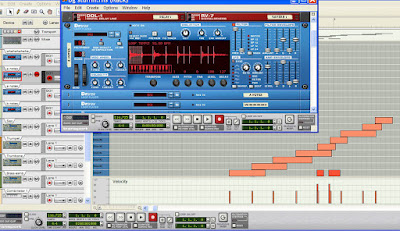 Dr.Rex and the midi rex file in the sequencer.
Dr.Rex and the midi rex file in the sequencer.
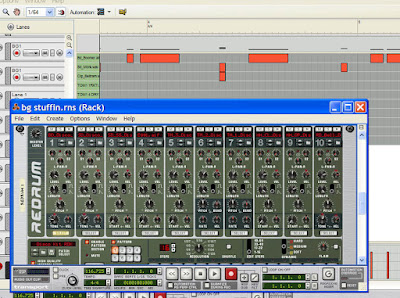 The Redrum and the sequenced drum midi.
The Redrum and the sequenced drum midi.If you like to use Reason 4 for your midi sampling then you might want to also keep returning to Propellerheads site to see what Refill packs are available. Propellerheads Refill packs are no joke either, as the quality is up there where it should be.
If it is drums only that you are interested in spicing up, then make no mistake, Toontrack is where you need to look for samples and midi loops. Toontrack has all sorts of drum kits, from lots of popular times in history, and the loops are played by seasoned pros. Toontrack software just makes dropping beats simple and professional sounding.
Yes, I work with these three companies, somewhat, but they are the best at what they do. You want the best in your music, right? There is only one way to get the best, and that is by using the best.
I moved the slices of this “Rex” file all over the place, with the help of the Dr.Rex, within Reason 4, and then I went on to change some of the slices pitches and volumes until they all sounded just as I wanted them to sound. I went ahead and added some effects to some slices, just to sweeten up the loop as a whole. Then I copied and pasted this single “Rex” file, with all of the effects, into a longer loop which formed into a verse part, and next into a chorus part. Things were moving along nicely.
Since we can do so much while inside of Reason 4, I decided to sweeten up the old loop even more. Adding some “audio lip stick” was the name of the game, being very careful to not add too much of anything in particular. I did not want to make the loop sound too modern. I put some bass over the old bass parts just to bring them up to the front a little. The bass samples came from a Combinator patch that I love. I added some “boom”, via a Redrum”, to the kick drum from the loop, and some crisp snare samples were added where the vinyls' snare had degraded over the years. Now I felt ready to take this pig to the market, so to speak.
Next in the song making list was to bounce all of my Reason 4 midi tracks into Pro tools. I choose to do this for more than one “reason”, with no pun intended. First of all, I like to free up as much hard disc space as I can. Converting the Reason 4 midi data into audio data does this since I could now close Reason 4 all together, and run just Pro Tools. Secondly, all of the sounds are now in one place, or on just one screen. I should say that I like to compress and “add balls” to my bass tracks after they get bounced into Pro Tools, since that is where my plug inns for this are. Lastly, I just plain seem to work better in Pro Tools.
Just so that we are all on the same page, I like to make sure that each midi instrument in Reason 4 gets its' own track in Pro Tools. This makes for easier editing and effect placement, and easier mixing down at the end of a session.
 All of the Reason midi is bounced to seperate tracks in Pro Tools.
All of the Reason midi is bounced to seperate tracks in Pro Tools.
Like I stated, once in Pro Tools I like to doctor up my Reason 4 bass tracks. I do this by running them through the Digi compressor/limiter, and then running that through IK Multimedia's Ampeg SVX bass amp plug in. I like to work my compression in Pro Tools just because I can “see” what is happening to the audio as it smashes it. Ampeg SVX adds that low end, and that “amp and cab sound” that I just adore.
That is all that I have done to get my creative juices flowing.
Here is a re-cap....
Step three...I went on to save the loop as a Wave file, saved the Pro Tools song file and then closed the song file.
Step four...I opened this Wave file with Reason Recycle, and placed slice indicators where I wanted new midi slices to be.
Step five...After making the slices I saved the loop (with the slices) as a Rex file. Rex files work with Reason 4, and all sorts of data is contained inside a Rex file. This makes opening it up with the Dr.Rex in Reason 4 a snap.
Step six...I opened up a new Pro Tools file, set the tempo where it needed to be, and created some stereo tracks.
Step seven...Placing Reason 4 on the stereo tracks, as an insert, was next step. After Reason 4 was running, I opened up an Dr.REx and opened up the Rex file.
Step eight...I moved stuff around endlessly, sweetened up the loop with more midi triggered samples, and then bounced each midi track to its' own track inside the new Pro Tools song file.
Step nine...Add compression and effects (like Ampeg SVX , by IK Multimedia) to any and/or all of the desired tracks.
Thanks for stopping by the Home Recording Weekly blog! Your input is always helpful, so feel free to leave your coments behind for others! Feel free to subscribe today, and get your songs entered for this months songwriting contest!

Recycle Loops manufacturer supplier and exporter provider in india.
ReplyDelete