
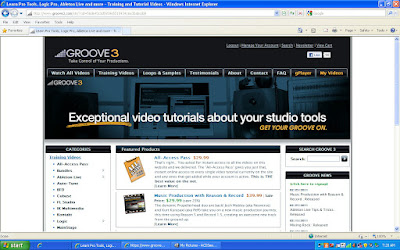 Groove 3 has a ton of great training videos, for musicians of all types, and all of which are top, top, top quality!! These training videos cover lots of topics such as some of the most commonly used DAW's, all sorts of plug ins (from Superior Drummer 2.0 and Auto tune , IK Multimedia plugs, right on down to Waves Plug ins, and even Melodyne), and also production, recording, and mixing videos. Heck, they also sell loops and even T-shirts too!
Groove 3 has a ton of great training videos, for musicians of all types, and all of which are top, top, top quality!! These training videos cover lots of topics such as some of the most commonly used DAW's, all sorts of plug ins (from Superior Drummer 2.0 and Auto tune , IK Multimedia plugs, right on down to Waves Plug ins, and even Melodyne), and also production, recording, and mixing videos. Heck, they also sell loops and even T-shirts too!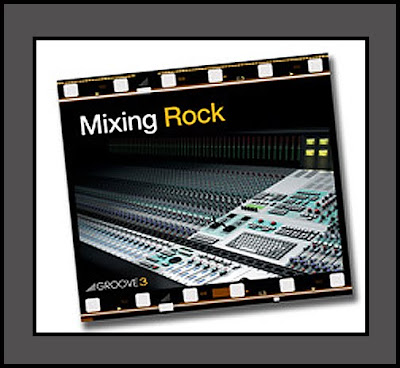
Introducing “Mixing Rock”, from Groove 3. But what is it, and what is included?
A training video, as taught by Multi-Platinum Engineer and Producer Kenny Gioia.
Mixing Rock contains 37 video training tutorials, with almost 7 hours total run time!!!!!!!!!
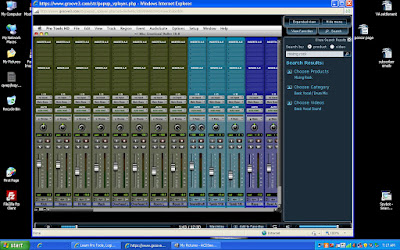 “Mixing Rock ” is broken up into “categories”. It is almost laid out as a book might be, and in a perfect working order. The list of categories goes like this:
“Mixing Rock ” is broken up into “categories”. It is almost laid out as a book might be, and in a perfect working order. The list of categories goes like this:Organize the session
Basic Vocal/ Drum mix
Bass and keys
Piano and mutes
Final vocal mix
Automation and final mix
Track clean up
Re-Ordering tracks
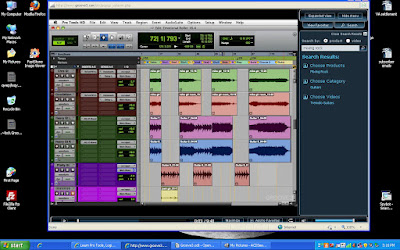 Have you ever wanted to stand behind a rock and roll mixing engineer, and have him explain clearly each and every process as he mixes a song? If so, Mixing Rock is the training video to get.
Have you ever wanted to stand behind a rock and roll mixing engineer, and have him explain clearly each and every process as he mixes a song? If so, Mixing Rock is the training video to get. 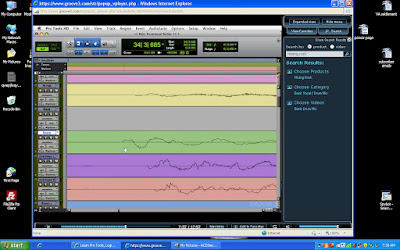
It is all very well laid out. In fact, it is shot just as Kenny Gioia likes to work through a song mixing session.
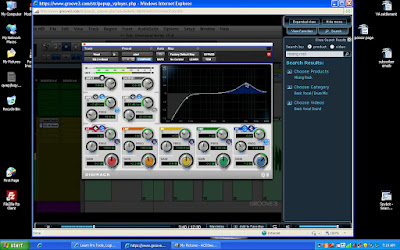 I thought that I knew a lot about using, or creative application of effects. I was wrong. I have now (since watching “Mixing Rock ”) learned four times what I had ever known before. Kenny Gioia is a master of his craft. Not only does he know how to make great effects loops, but he shows the viewer how to make the best effect loops by just being creative with your DAW's features. Brilliant stuff here. This is what separates “Mixing Rock ” from any other training video that I have ever watched.
I thought that I knew a lot about using, or creative application of effects. I was wrong. I have now (since watching “Mixing Rock ”) learned four times what I had ever known before. Kenny Gioia is a master of his craft. Not only does he know how to make great effects loops, but he shows the viewer how to make the best effect loops by just being creative with your DAW's features. Brilliant stuff here. This is what separates “Mixing Rock ” from any other training video that I have ever watched.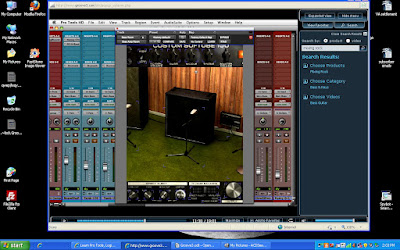 I get a lot of compression questions here at the Home Recording Weekly blog. I like to think that I have compressors understood, and I still think that I do. However, I learned how to use all types of compression while watching “Mixing Rock ”, as well as how to use multiband compression, and all in order to get that polished professional sound that we all want so badly. This video will take some re-watching, but that is the best part about Groove 3 training videos, and Mixing Rock , you can watch them all again and again.
I get a lot of compression questions here at the Home Recording Weekly blog. I like to think that I have compressors understood, and I still think that I do. However, I learned how to use all types of compression while watching “Mixing Rock ”, as well as how to use multiband compression, and all in order to get that polished professional sound that we all want so badly. This video will take some re-watching, but that is the best part about Groove 3 training videos, and Mixing Rock , you can watch them all again and again.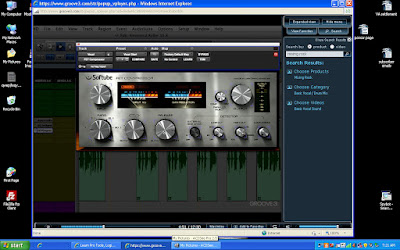 This sort of intense learning continues on and on, as you continue on with the videos in Mixing Rock. Some of the ongoing topics range from timing issues, and fixing timing issues using elastic audio, and all about fixing them in multi mic'd sessions mind you! Tuning minor vocal issues are addressed, and in the spirit of teaching, the great tips continue. Through out these videos, Kenny Gioia not only opens up most of his favorite plug ins to enhance and/or fix tracks, but he delivers some very solid tips on some of the most commonly used plug inns. Plug ins that we probably all have, or we all have access to. Little tips, and great big tips alike, and these are the things that make Mixing Rock shine.
This sort of intense learning continues on and on, as you continue on with the videos in Mixing Rock. Some of the ongoing topics range from timing issues, and fixing timing issues using elastic audio, and all about fixing them in multi mic'd sessions mind you! Tuning minor vocal issues are addressed, and in the spirit of teaching, the great tips continue. Through out these videos, Kenny Gioia not only opens up most of his favorite plug ins to enhance and/or fix tracks, but he delivers some very solid tips on some of the most commonly used plug inns. Plug ins that we probably all have, or we all have access to. Little tips, and great big tips alike, and these are the things that make Mixing Rock shine. 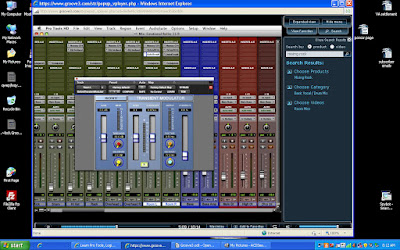 Kenny Gioia explains why he mixes the way that he does. He mixes the main vocal first, and then he jumps on to the drums. This particular mixing order never made sense to me, but Kenny explained just why he does this, and now I will do it his way too. It is all about getting a great, “matching space environment” sort of feel, and he gets it that way with you looking over his shoulder. Thanks so much Kenny Gioia!!!
Kenny Gioia explains why he mixes the way that he does. He mixes the main vocal first, and then he jumps on to the drums. This particular mixing order never made sense to me, but Kenny explained just why he does this, and now I will do it his way too. It is all about getting a great, “matching space environment” sort of feel, and he gets it that way with you looking over his shoulder. Thanks so much Kenny Gioia!!!Overall, besides learning more than I thought ever existed, Kenny Gioia shows us how to get every single ounce of sound and tone out of our tracks by using every trick and every plug in that he likes to use. He uses and teaches us how to apply sends, returns, tracks of all types, buss tracks, groups, fades, Elastic Audio, all sorts of effects from echo to ping pong delays, delay compensation, Transient modulators, EQ's, EQ's that act as Gates, Compressors, panning, low and high pass filters on EQ's, and just about everything else that you can (or can not) think of.
Kenny Gioia sets up his effects as a template, which I found interesting. He explains why he chooses to do things this way, and then continues on mixing. This comes back and makes perfect sense towards the end of the Mixing Rock training videos, as he automates the effects with us. So, if you don't think things should be done this way, just sit back and let Kenny Gioia show you how, and why he does it like he does.
Not only does Kenny Gioia add the “sonic magic”, but he demonstrates the techniques he has learned along the way as he works. He “tunes us in” to how we can achieve tight, and right sounding tracks using modest effect levels. I loved watching Mixing Rock the first time through, and I will continue to love it as I watch it again and again. I want all of this precious information to stick in my mind!
Some things that I have never done, but now feel confident doing are applying parallel bus compression, adding drum hit samples to multi mic'd drum sessions, using delay compensation, and writing automation. What an incredible look into a great rock mixing session! I really enjoyed learning how Kenny Gioia uses automation to make a song “Breathe”, or to come alive. Kenny Gioia also details the many different ways that he writes automation, which I needed to see. I use automation, sure, but just not as creatively as Kenny Gioia does. I will from now on though!
Here is the bottom line...... Groove 3 has a whole inventory of amazing training videos. A lot of “learning” mixing engineers, right down to hobbyist folks just like You and I, can learn a lot from watching Mixing Rock . The training video is the best way to learn, in my humble opinion, well, other than being able to actually be there and ask questions. The video and the audio quality is top shelf, and the price is very low. You get a whole lot of incredible information, from a professional (Kenny Gioia), for a low price. What could be better?
Last of all, if you can't decide which items you want, or you are like me and want them all, you might want to opt for a subscription, in the form of an “All acess webb pass” from Groove 3 . All acess webb pass start at just 29.99 for a full 30 days! How much could you learn in 30 days? A lot!

 IK Multimedia T-Racks S3 deluxe freq. meter
IK Multimedia T-Racks S3 deluxe freq. meter








